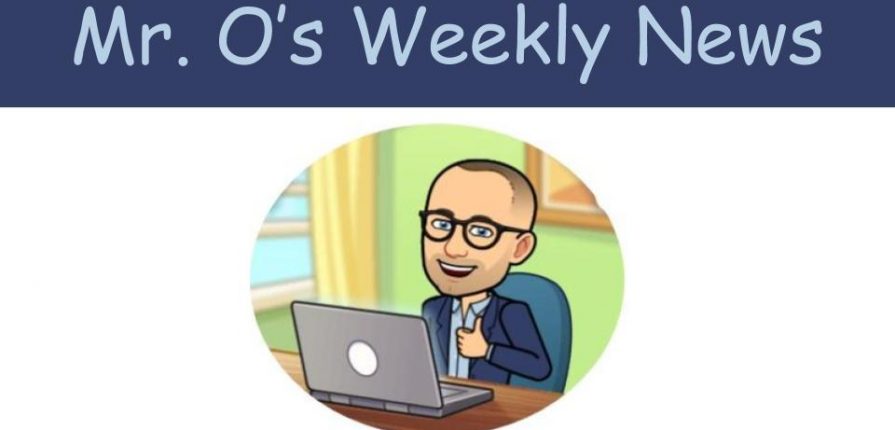August 20, 2021
Hello Hungry Falcons!
This email is for people who need help:
- finding their FACTS Student ID#
- logging into an old PaySchools account
- creating a new PaySchools account
PaySchools Help
- The district name is St. Albert (not St. Chris) because St. Albert is our new provider
- Returning PaySchools families can log in with their email and password as normal.
- You will “add new student” with your new FACTS ID# number (see below). This will connect your old St. Chris PaySchools account with your new St. Albert PaySchools account, and you should now be able to see your balance, if any.
- Technically, you can also use your Option C Student ID#, but the two lists have been merged, so PaySchools should recognize both numbers as the same student.
- You will “add new student” with your new FACTS ID# number (see below). This will connect your old St. Chris PaySchools account with your new St. Albert PaySchools account, and you should now be able to see your balance, if any.
- New PaySchools families should register using their FACTS Student ID# and these St. Albert instructions. The distirct name is St. Albert.
FACTS Student ID#s can be found by:
- Logging into your FACTS Family Portal
- Clicking on “Family”
- Selecting your child’s name from the drop down menu (top/middle of screen).
- Make sure you are using the child’s name/ID# and not the parent’s name/ID#.
- The FACTS Student ID# is listed undert the student’s name as “ID Number: System: XXXXX”
- Each student is assigned a unique Student ID#, so if you have mulitple St. Chris students, each student will have a spearate ID#.
I hope this helps. If not, please email me and we will work through it together.
Have a great weekend!
God Bless & Go Falcons!
Mr. O‘